Welcome back, fellow developers! I’m Jeremy, and today we’re diving deep into the world of Visual Studio Code icon themes. These little symbols are more than just eye candy; they help us navigate our projects quickly and efficiently. So, if you’re tired of the generic and uninspiring icons, you’re in the right place. Let’s boost your coding efficiency with some of the best icon themes out there!
Installing and Activating Icon Themes
Before we jump into our list, here’s a brief tutorial on how to set up your new icon theme:
- Head to Extensions: On the sidebar, click on the Extensions view.
- Search for Icons: Type “icons” into the Marketplace search bar. Browse through the themes, or search for a specific one if you have it in mind.
- Install: Found the one you like? Click ‘Install’.
- Activate: Post-installation, you’ll be prompted to ‘Activate’ your new theme. Alternatively, go to the gear icon, navigate through “Themes” > “File Icon Theme,” and select your new theme from the list.
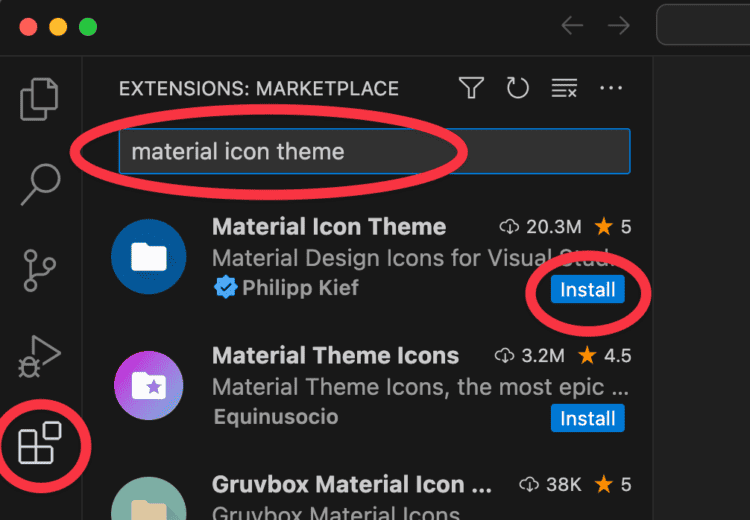
Now, let’s explore the top VS Code icon themes that will transform your workspace!
1. Material Icon Theme

- Popularity: Boasting over 20 million installs.
- Aesthetics: Adopts a clean, streamlined design inspired by Material Design.
- Customization Galore:
- Folder Colors & Themes: Personalize folder icons by color and theme.
- Icon Opacity & Saturation: Adjust to your visual preferences.
- Custom File Associations: Tailor specific icons to certain file types.
- Why It Stands Out: Its extensive library and plethora of customization options make it a top-tier choice.
2. vscode-icons
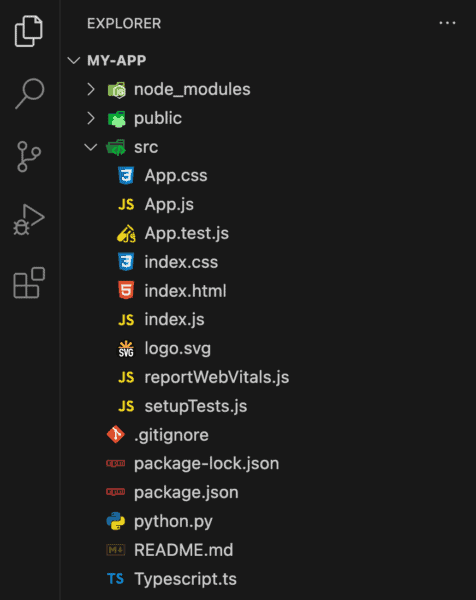
- Popularity: A crowd-favorite with over 15 million installs.
- Smart Project Auto-Detection: Recognizes frameworks like Angular or React and adjusts icons accordingly.
- Customize Away: Dive into user preferences to tweak a wide array of settings.
- Why Choose This?: Its ability to adapt to different frameworks and the extensive customization options make it a strong contender.
3. Monokai Pro
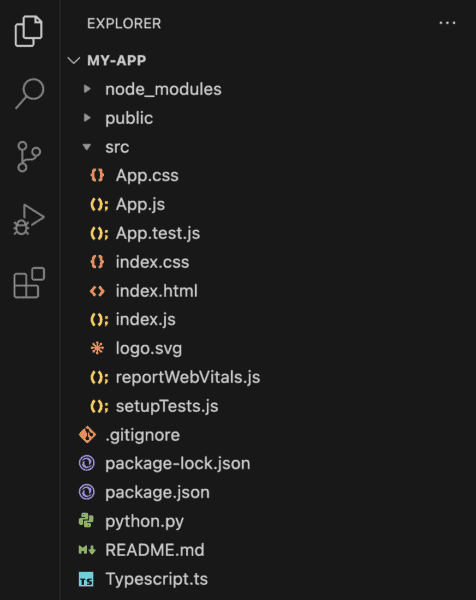
- User Base: Over 2.4 million installs.
- Background: Crafted by the creator of Sublime Text’s default color scheme, Monokai.
- Pricing: It’s a premium theme, available for ~$13.
- Bundle of Joy: Comes with both a color theme and icon theme, but feel free to mix and match.
- Why Consider Monokai Pro?: If you’re looking for a refined, premium experience, this could be your match.
4. Material Theme Icons
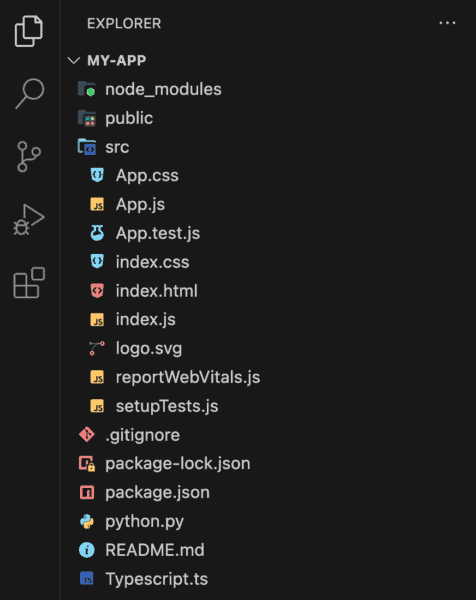
- Installs: A strong following with over 3 million installs.
- Design Philosophy: Offers a unique spin on the Material theme.
- Simple Customization: Primarily alters folder icon colors.
- Pair it Up: Best used alongside the Material theme for VS Code.
- Why It’s Special: It’s a great way to add a splash of color and consistency to your workspace.
5. VSCode Great Icons
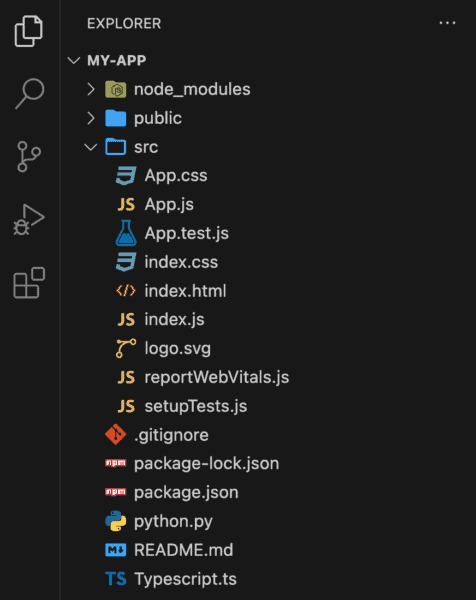
- Design Focus: Champions clear and straightforward icons.
- No-Fuss: What you see is what you get; no overwhelming customization options.
- Why Go Simple?: It’s perfect for those who prefer a straightforward, clutter-free visual environment.
6. Nomo Dark Icon Theme
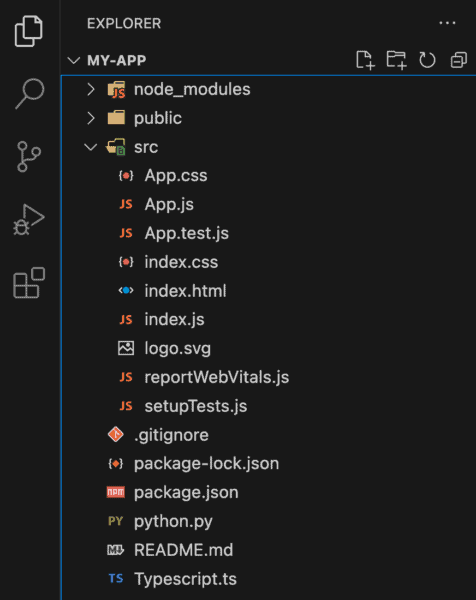
- Theme Style: Dark, flat, and borderless icons.
- Best Paired With: Dark color themes for a seamless look.
- A Word of Caution: Some icons might blend into lighter themes.
- Why Choose Nomo?: If your setup has a dark theme, this icon pack will complement it beautifully.
7. City Lights Icon Package
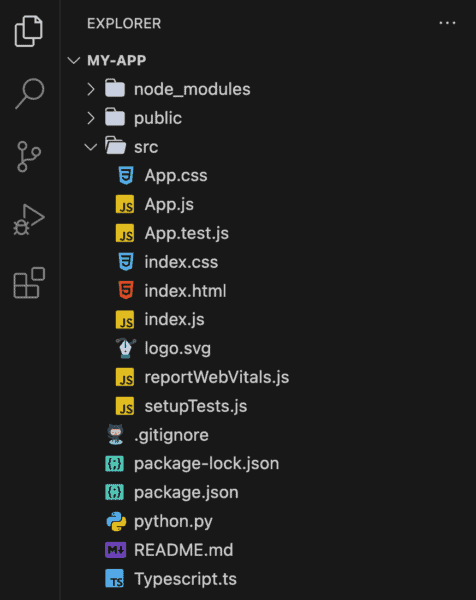
- Variety: Choose between black and white or colored icons.
- Tweakable: Toggle Explorer arrows on/off.
- Perfect Match: Originally designed to complement the City Lights theme.
- Why City Lights?: Its urban aesthetic and subtle color palette can add a touch of sophistication to your workspace.
8. Keen Neutral Icon Theme
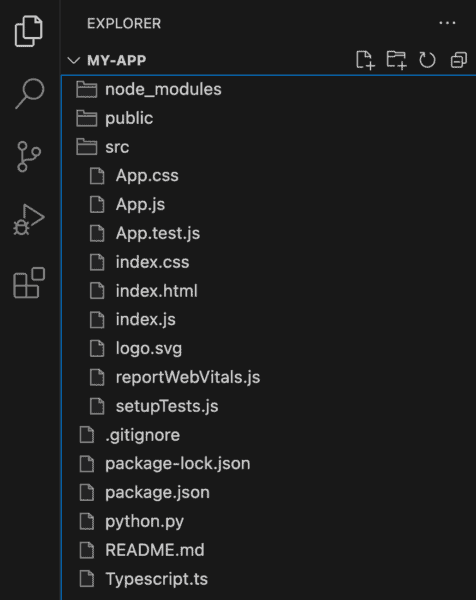
- Design Essence: Boils down to two simple icon types for files and folders.
- Focus Boost: Designed to reduce distractions during long coding sessions.
- Who Is It For?: If you prefer a minimalist setup, this theme will resonate with you.
9. Bearded Icons
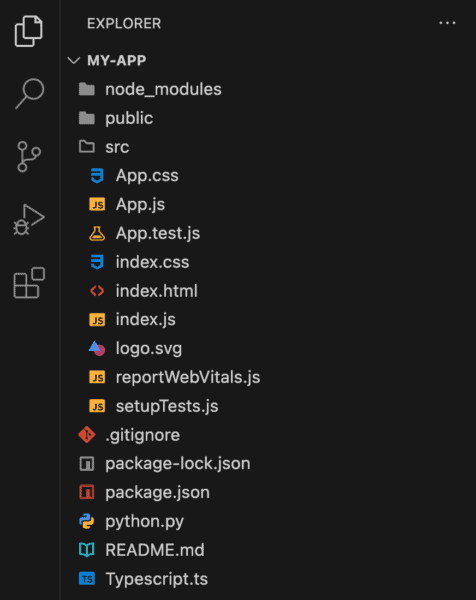
- Color Palette: Vibrant icons that pop in both dark and light themes.
- Recommended Setting: Increase the workbench tree indent for better clarity.
- Why Choose Bearded Icons?: If you’re looking to add a splash of color without overwhelming your workspace, give this theme a go!
10. file-icons
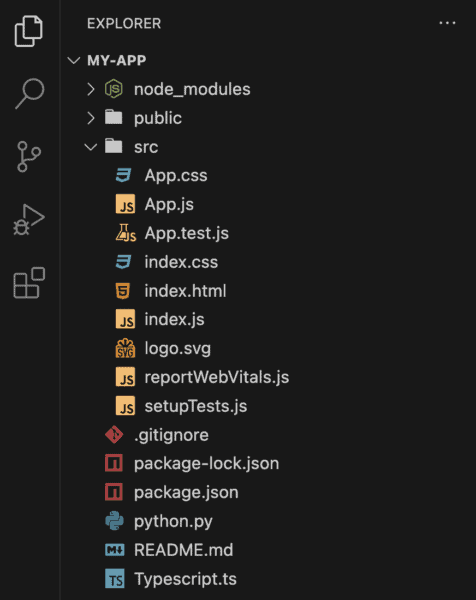
- User Base: Enjoying over 1.1 million installs.
- Two Flavors: Choose between color or colorless icons.
- Who Should Use It?: Ideal for those wanting a wide range of icons covering numerous languages and frameworks.
And there you have it, the top VS Code icon themes to spruce up your coding environment! Remember, a visually appealing workspace can boost your productivity and make coding a more enjoyable experience. So, try out these themes and find the one that suits your style best.
